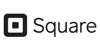
You can use supported hardware with your Square Retail point of sale to run your business — giving you an all-in-one countertop solution. With the Square Stand Hardware Bundle, you can connect your iPad to a cash drawer, receipt printer, and barcode scanner to equip your business with a full POS setup.
Note: The Square for Retail app is only compatible with iPad. At this time you won’t be able to use the Retail app with Square Register or other Android devices.
Setup Hardware
USB Connection
To set up hardware from the Retail app:
- Open the app and tap the three horizontal lines on the bottom left to bring up the navigation screen.
- Under Manage, tap Setup Hardware.
Note: If you’re using a Square Stand to connect your compatible USB receipt printers, cash drawers, and bar code scanners, just insert the USB plug directly into the hub of the Stand — your hardware will automatically connect. Just make sure you’re signed into the Retail app with a device code.
With the exception of the Square contactless + chip card reader which connect through the Retail app, all other Bluetooth devices will need to be connected through your iPad settings.
Compatible Hardware
Square Stand
The Square Stand securely holds your iPad in place and swivels so your customer can review the total, sign for their payments, and enter their receipt information for email or SMS delivery.
You can purchase a Square Stand Bundle from the Owl POS. Once you have your Square Stand, just insert your iPad and start taking payments. The Square Stand includes a USB port to directly connect a supported receipt printer, cash drawer, and barcode scanner.
Read more about setting up your Square Stand, as well as recommended hardware to create your point of sale station.
Printers, Cash Drawers, and Bar Code Scanners
View a full list of compatible hardware to start using your Retail point of sale. Keep in mind, the Retail app is only available for iOS — make sure to purchase hardware compatible with iPad.
- Receipt Printer
- Cash Drawer
- Bar Code Scanner
Bar Code Printer
An essential piece of hardware for many of retail seller is a bar code printer. You can generate and print bar codes directly from the online Square Dashboard with Square for Retail. There are two bar code printers we recommend:
Dymo Bar Code Printer: LabelWriter 450
Zebra Bar Code Printer: ZD410
Contactless + Chip Card Reader
To process your customer’s card quickly and securely, you can use the Square contactless + chip card reader. If you have a free USB connection on your Square Stand, you can plug the reader directly into the hub by using the Dock for your contactless and chip card reader. You should see your reader appear automatically with the status Ready.
If you don’t have available space on the USB hub, not to worry! The contactless + chip card reader can connect to the Retail app through Bluetooth. You’ll need to connect the reader through the Retail app, not through your iPad settings.
To connect the reader via Bluetooth:
- Open the Retail app and tap the three horizontal lines to bring up the navigation bar.
- Tap Setup Hardware.
- Under Card Readers, select Connect a Reader.
- Put your reader into pairing mode by pressing the button on the back of the reader for 3-10 seconds.
- Remove your finger as soon as you see orange flashing lights. If you see red flashing lights, you’ve held the button too long and you’ll need to try again.
